
D-Link DIR 878 Setup
If you are looking for something reliable and best performing to help you improve the internet speed, D-Link is the one for you. It comes with the latest technologies and features to provide you the high-performance. Here, we will know more about the dlink dir 878 setup and login process. You will get to know the firmware update and reset process. Let us get started with the login process first.
Guidelines for D-Link DIR 878 Login
Are you trying to load the login page using the default web address? See the steps below for the login process and load the login page.
- First of all, you have to open your default web browser, once you have connected your devices.
- Then enter 192.168.0.1 in the address bar to access the router’s web-based user interface.
- You will see the login page and you have to enter the default admin username and password.
- You can also check the bottom of your router for login credentials. If not then see the manual of your router.
- Enter the username & password on the login page, click the “Enter” key and you will see the control panel of your router.
- With that, you are done with the login process.
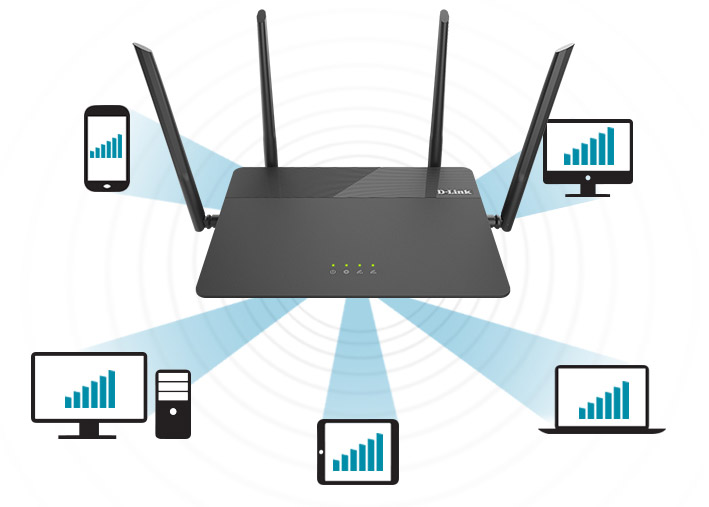
Stepwise instructions for D-Link DIR 878 Setup
If you are getting confused while doing the dir 878 setup, you do not have to worry about that anymore. With the steps provided below, you will be able to do the easy d-link dir-878 installation and setup.
- For the initial, you have to put your DIR-878 near your modem. Then, keep your router in the open area for a better network signal and coverage area.
- Turn off your modem. Now attach your modem to your router using the Ethernet cable.
- You have to insert one end of the Ethernet cable to the internet port of the router and the other with the modem.
- Now, you have to turn on your modem and wait for some time to proceed further
- You have to connect the power adapter to the router and then to the power outlet.
- Press the power button and wait for the LED lights to change their status from orange to solid white.
- Now, connect your D-Link device to your PC and launch the default browser.
- Enter http://dlinkrouter.local in the address bar and hit enter.
- Go to the setup wizard and configure your device as per the instructions and click on the continue button.
- Make sure you are connected to your home Wi-Fi network.
- Now, you are all done with the setup and configuration process.
How to update the D-Link DIR 878 firmware?

If you are having trouble with your router, you have to make sure that you have an updated version of your device. You can do it either automatically or manually.
- To update the firmware manually, you need to download the firmware from http://support. dlink.com.
- Then, on the Management page, click Upgrade.
- You will see the current firmware’s version and date.
- It will look for the latest version of the firmware. If there is a new version available, it will ask you to install it.
- To upgrade the firmware manually, first download the latest version of the firmware file.
- Then, click on the Upgrade Firmware button and browse the downloaded file to install the new firmware.
- With that, your D-link device will be updated to the latest version.
- Now, restart your device and login to it.
Easy steps for DIR-878 Factory Reset
If you run into any trouble with your device, you can resolve this issue with the dir-878 factory reset process. Check out the two methods to do the reset below.
Using the reset button
- First, you have to locate the reset button on the back of the router.
- Then, press the reset button with a paperclip and hold the button for 10 seconds, then release.
- Your device will reboot by itself and when the LED light stops blinking the factory reset is done.
- You can now set up your router again using the default web address.
The 30-30-30 reset process
- Turn on the power button of your router and press the reset button and hold it for 30 seconds with a paper pin.
- When you are holding the reset button pressed, unplug the router from the power source and hold the reset button for 30 seconds and still hold the reset button down.
- You have to now turn on the power to the unit again and hold for another 30 seconds.
Conclusion
With the information above you can now easily do the Dlink DIR-878 Setup with some simple steps. If you have any issues with your device or want to know more about your D-Link device, you can get in touch with one of our experts and all your issues will be resolved.
